Today I will be using some programs that edit photos. All of which are online and free for use by everyone. Enjoy!
BeFunky:
Okay, I don't have vision. I don't edit with a purpose. I just wanted to make a dramatic change. BeFunky allowed that with their many color altering features. Also they have a lot of frames and other things to put on the image. But you can look through all my blog and see my one true love...and that is a good collage..which BeFunky can make for you.
Here, I've detailed a couple of the things you need to know when making a picture collage. I will continue to use this website and depart from my old site. (You'll see in almost all of my posts I've made collages from a site called Fotor) I liked the collage making more than the picture editing capabilities to be honest. And you'll see I've use BeFunky to make the rest of my Before and After pictures in the post.
Photoshop Express Editor:
This program is based off the software Adobe Photoshop, which is a paid software. So this website will not have all the features of its parent software, but to be free it does have much to work with. There are the basic tools to crop, resize, and altering the saturation. Then there are some other tools on the bar that can edit photos....as such:
In the photo I edited, I tried to change the color of the car to a brighter blue and (while sloppy) I did such. The website offers sharing with Facebook, Flickr (reviewed in my last blog about "Photo Sharing"), and Picasa along with many others. There is an online community attached to the website that allows you to surft through some other galleries and rank the pictures because you are given 2 GB of free space. I found that large pictures are easily uploaded but for the time being they only upload .jpeg images which is a bit of a con. I actually have the app for this downloaded on my phone now, so I will use it from time to time as it's really easy.
PicMonkey:
I really liked editing on this website. The site has a bunch of themes you can use to edit pictures. For which I used the witch one to edit this girl's picture because she looks purely witchy even before adding anything.
A lot of the better features are for "royal" users though. While the site is fun and theme filled, I would not pay or even make a username to get into it. So I'd stick to the free version but even that does not offer much to edit pictures.
Psykopaint:
Am I tragically talented and very famous for my paintings yet? Psykopaint is a new kind of online painting application. It allows you to brush over your photos or even create pieces on a blank canvas. It's a little hard to get the hang of when you start. You have to follow the edges of the focal points in your photo. If you have a lot of stuff going on in the picture this can be hard. The site gives you coins that you receive after reaching certain "goals" on the site. These are to get brushes or other features.
And this is to make you use the site more, so you can get more out of it. It's pretty cool, but you have to have patience and determination to deal with it.
Sumopaint:
On hearing the title of this website, I thought it would be another version of Psykopaint, but it's not. You can actually download the software and use it on your desktop. I just used the online version though to get this picture. I felt like I did not reach it's full potential so I found some examples of what could be done on the website as well as displayed the interface of the website.
The toolbar is much more extensive than seen on any of the editors used in this post. I used the lasso tool for the picture I edited above. Along with letting you paint, like on Pyskopaint, the site also lets you stamp cut out images. There's also a really neat symmetry tool that lets you make spiral-y kaleidoscope pictures.






















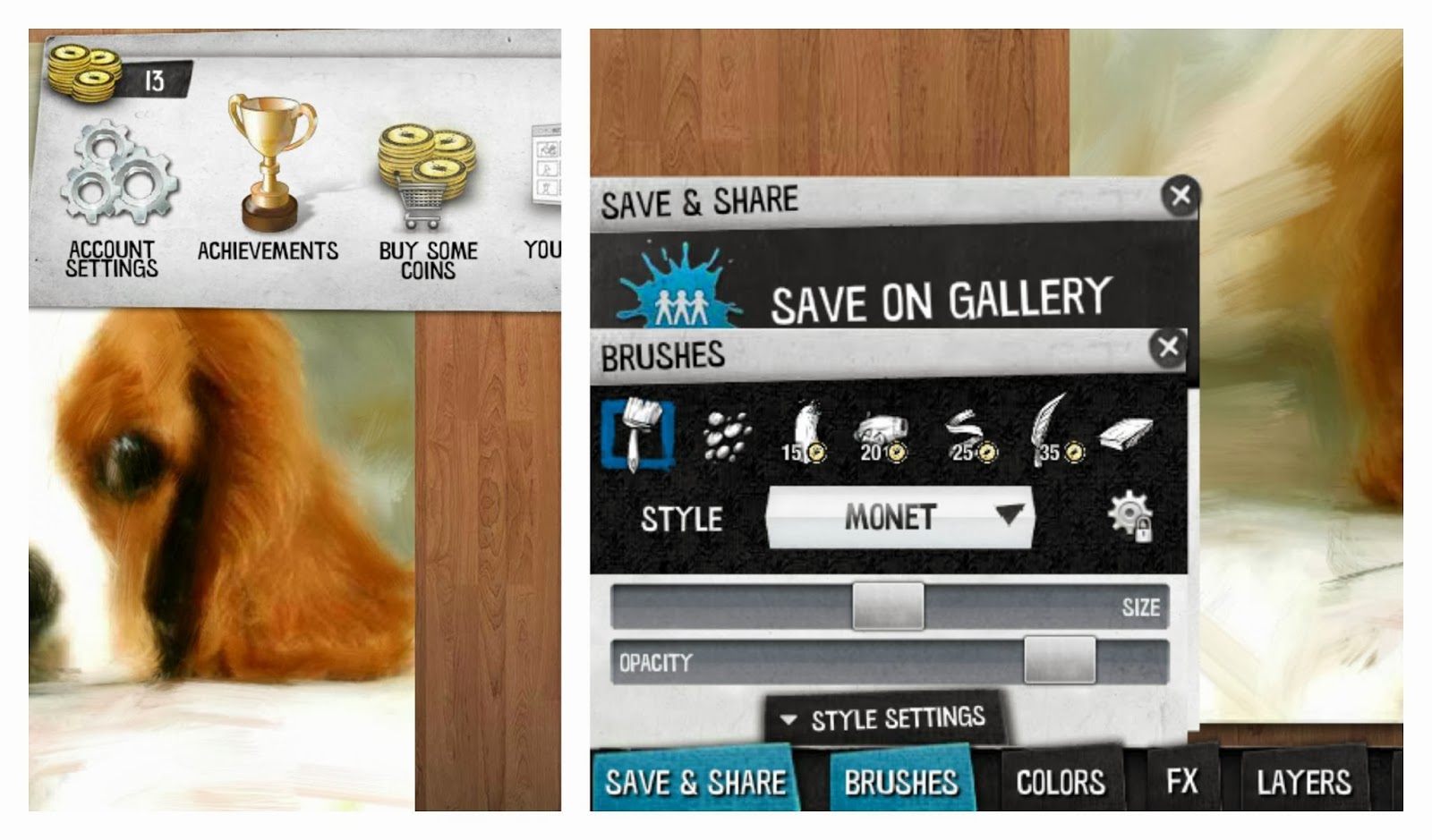


0 comments:
Post a Comment